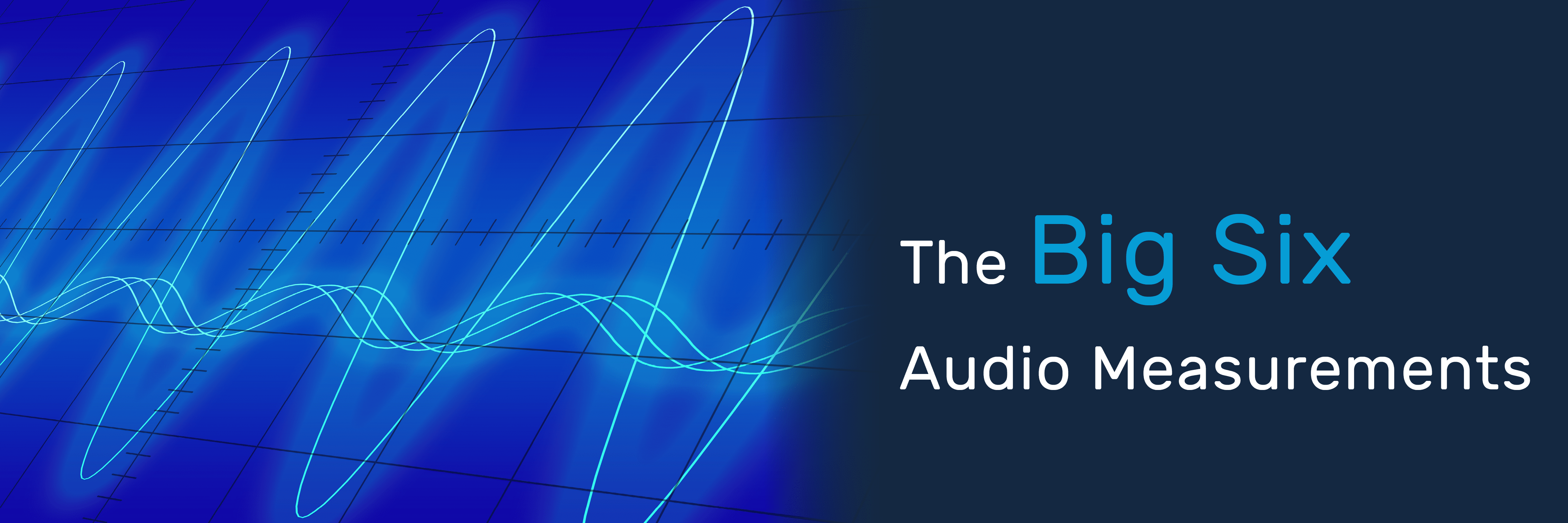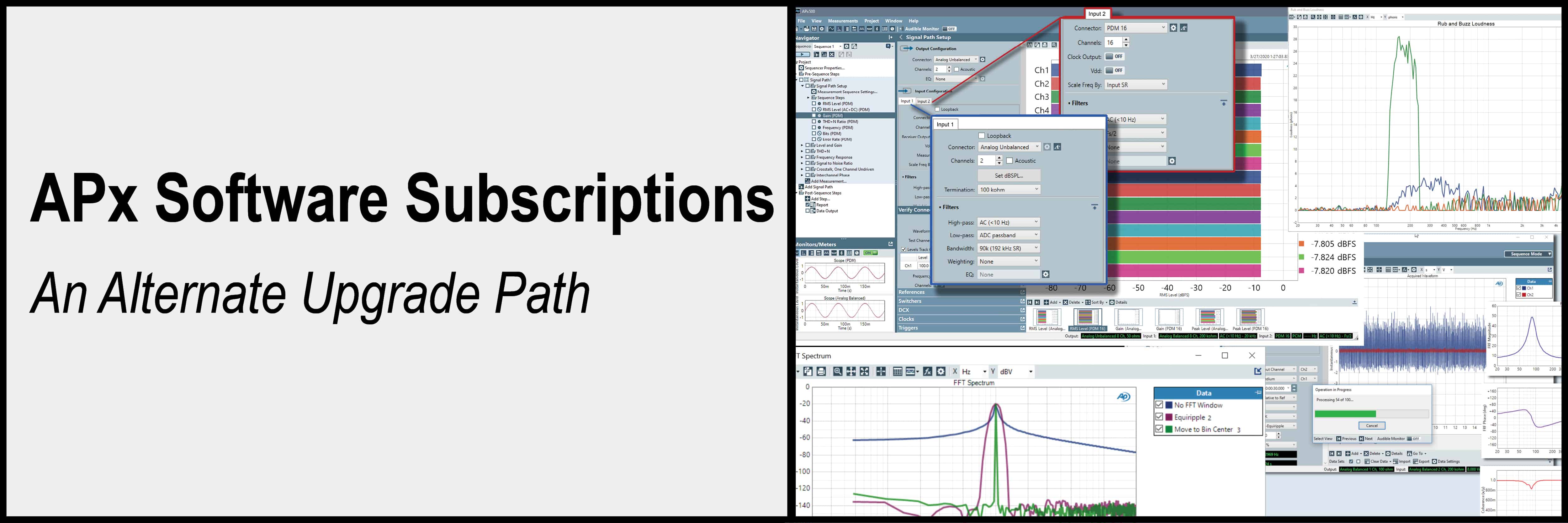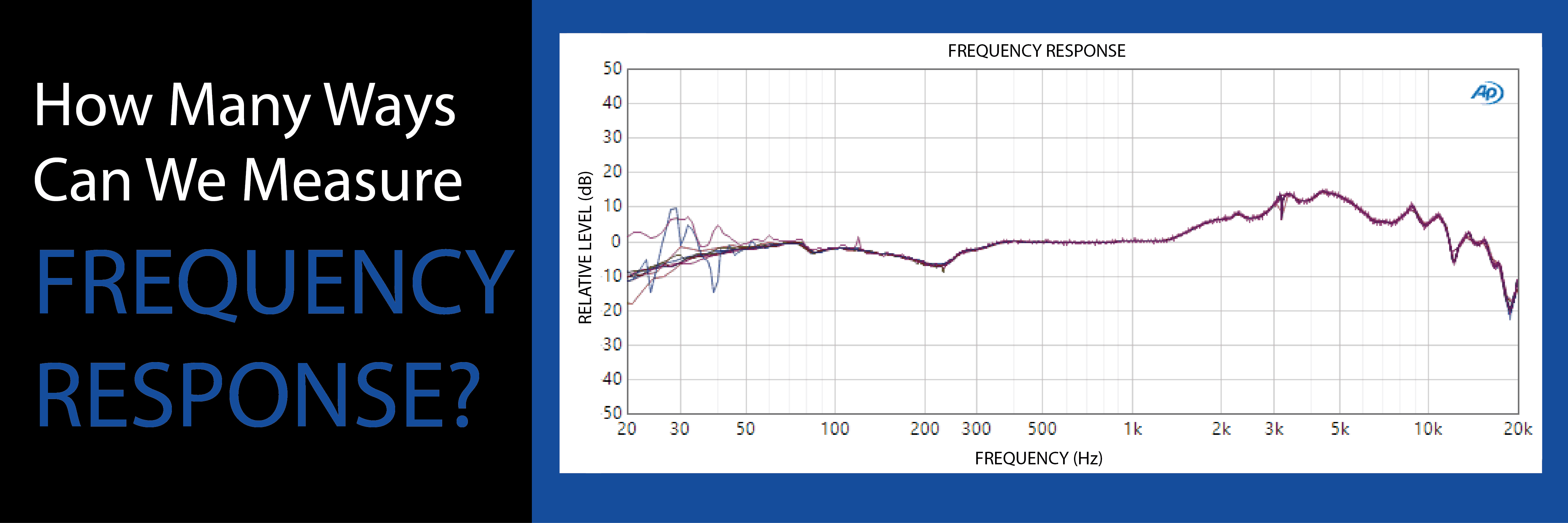Bluetooth Audio Testing: A Step-by-Step Guide to Setting up the APx Bl
Bluetooth® is a short-range, two-way radio technology for control, data, and audio that enables a variety of wireless products, from computer peripherals, to headphones and hands-free communication devices. As the consumer electronics market continues to grow and evolve, measuring the audio performance of Bluetooth devices is more important than ever. Here at AP, we have an integrated audio test solution for measuring Bluetooth: the Bluetooth® Duo module.
As an optional APx module, Bluetooth Duo leverages the power and flexibility of the APx system. It can share analog, digital, chip-level I2S and TDM protocols, PDM or HDMI interface capabilities installed in an APx555, APx52x Series or APx58x Series analyzer. Intuitive and powerful, APx500 measurement software provides access to a long list of Bluetooth settings and parameters, while allowing easy automation of connection, pairing and settings commands in a stepped sequence for production test applications.
For users getting familiar with the Bluetooth Duo module, below is a step-by-step guide to configure APx500 software (Bluetooth Duo requires v4.5 software or later) and pair it with your device-under-test (DUT).
Setting Up Bluetooth Duo in APx500 Software
- 1. Open APx500 software and locate “Signal Path Setup – Input/Output” and select “Bluetooth” as the analyzer output or input. For purposes of this post, we will select “Bluetooth” as the analyzer input.
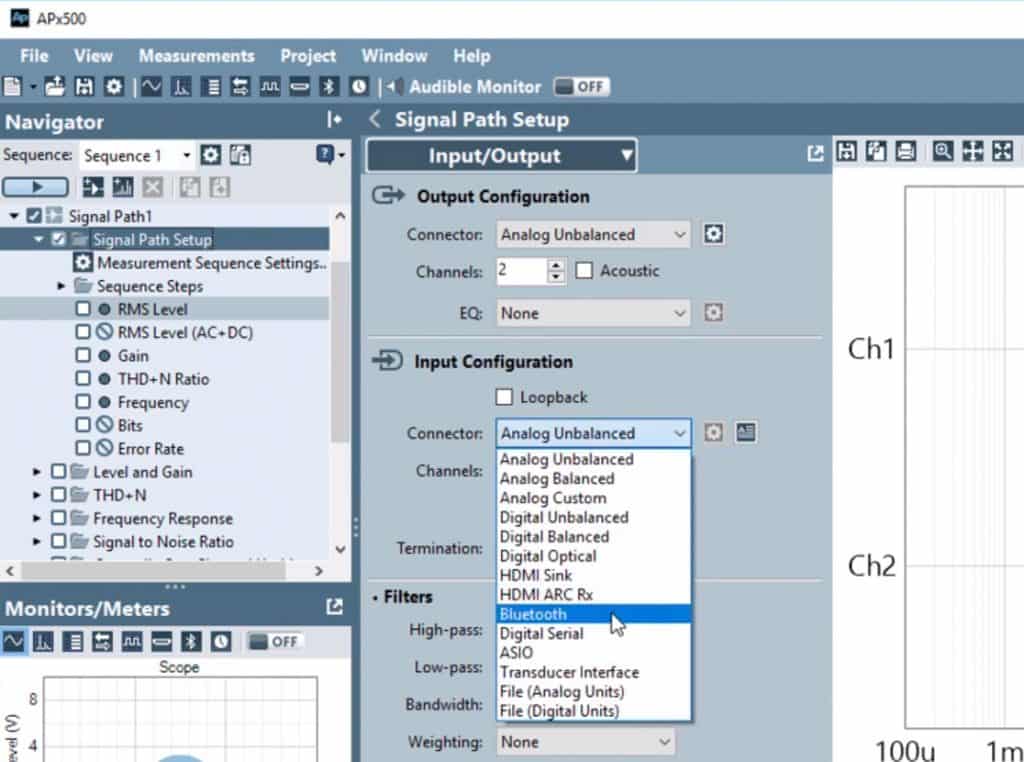

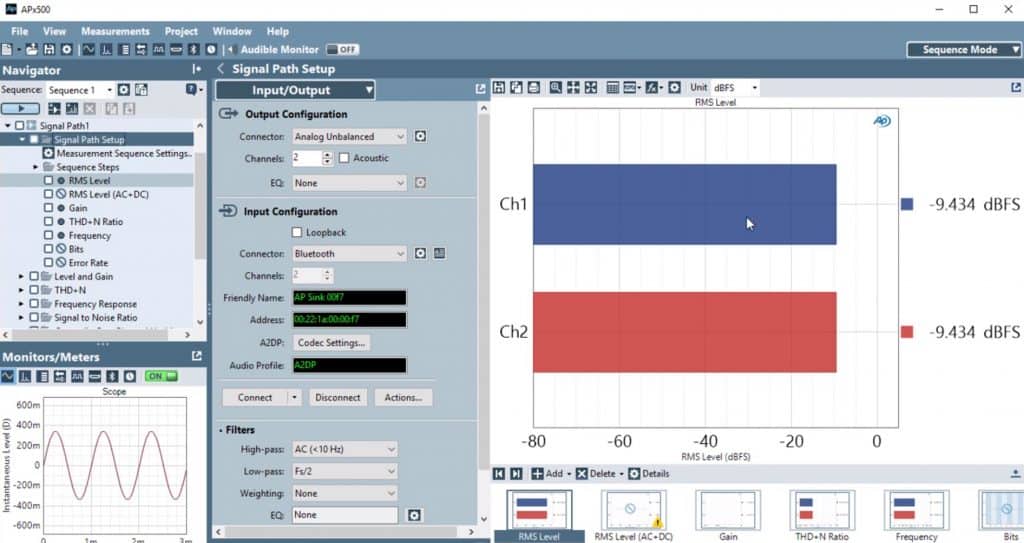
Tip: By opening the actions window in Input Configuration, you can use AVRCP commands to control the stream. Or in HFP hands-free, you can open the SCO to emulate answering a phone call.
You can also view this example in video format.
APx Bluetooth Duo incorporates the audio features mandated within the Bluetooth 4.2 core specification. The module supports the Handsfree Profile (HFP v1.7), Headset Profile (HSP v1.2), Audio-Video Remote Control Profile (AVRCP v1.4) and Advanced Audio Distribution Profile (A2DP v1.3). Bluetooth Duo has dedicated source and sink radios, allowing it to easily switch between the roles of A2DP source and sink (including AAC), HFP/HSP audio gateway and handsfree, and AVRCP target and controller.
You’ll find more information in the documentation provided with APx500. For additional help, contact your local AP representative.