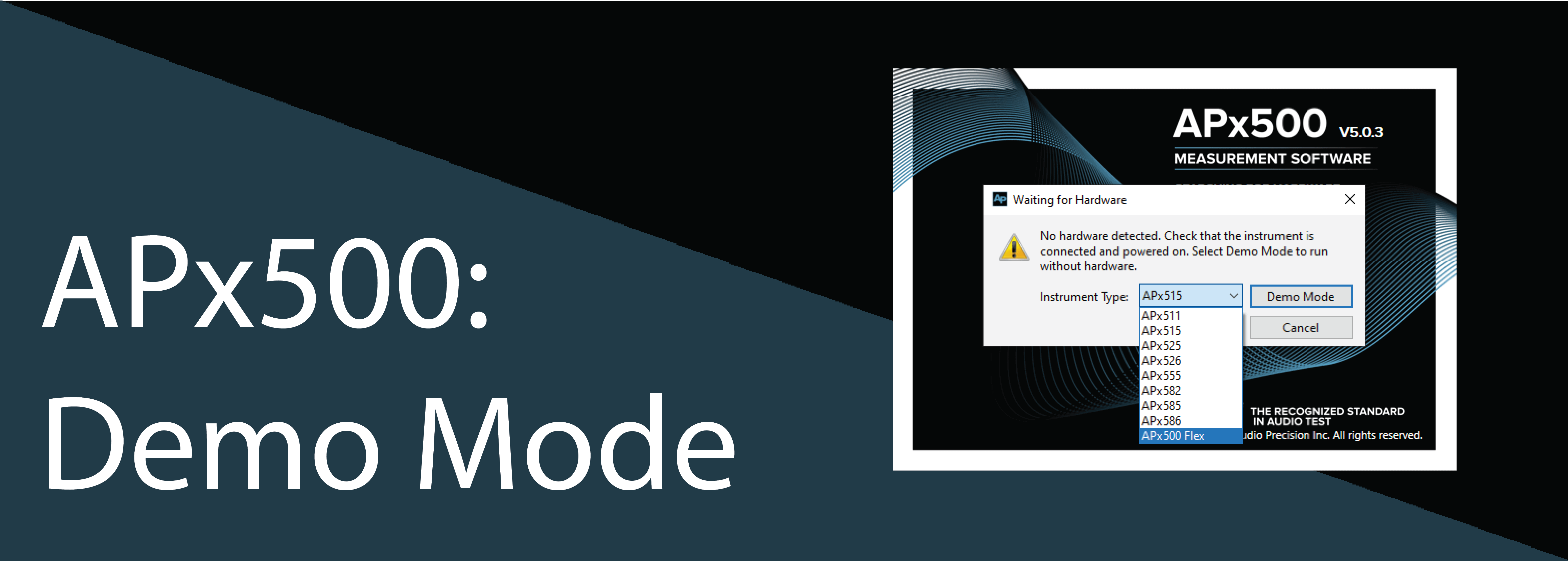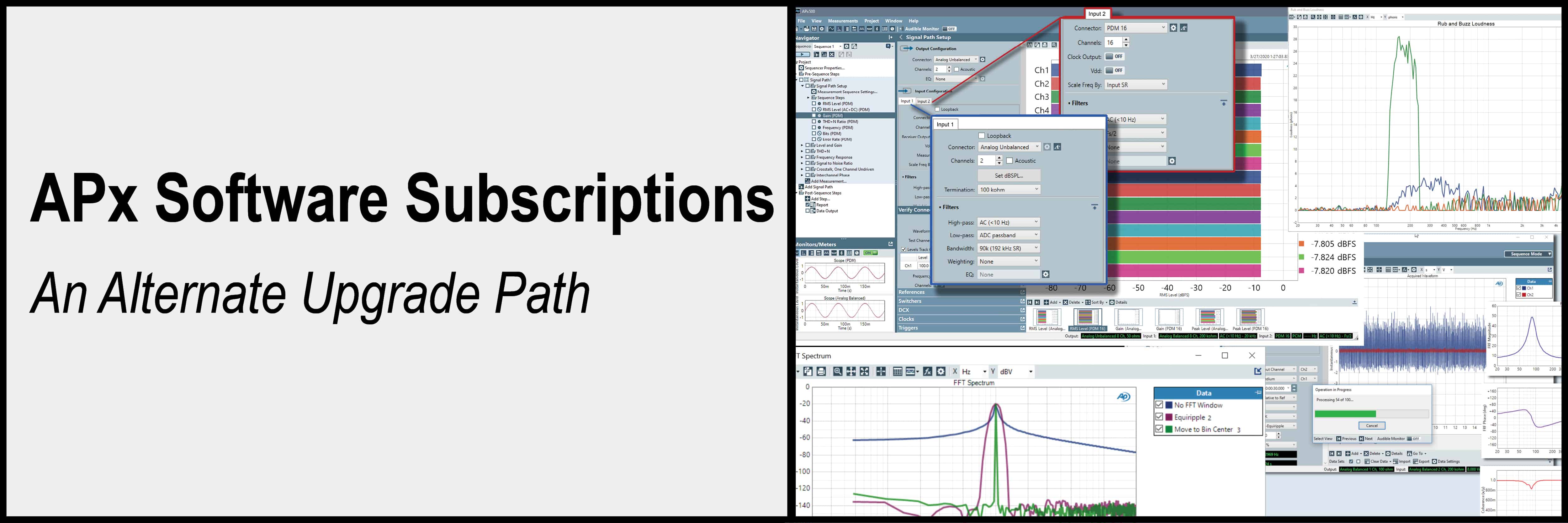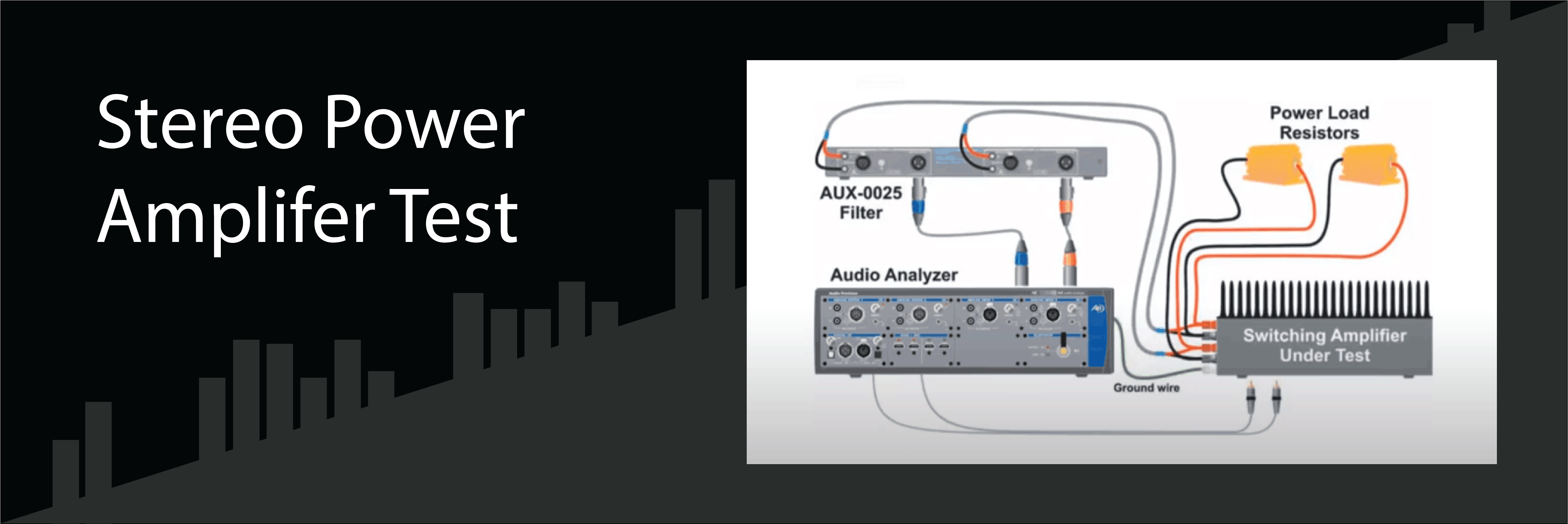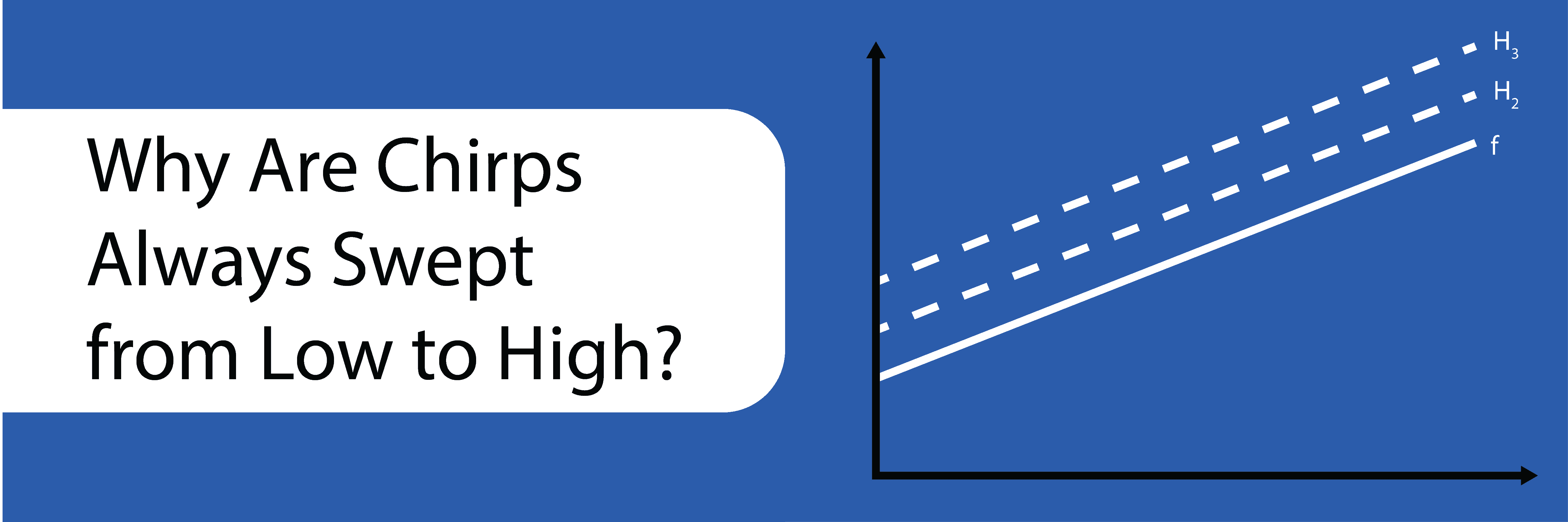What can you do with APx500 Software Demo Mode?
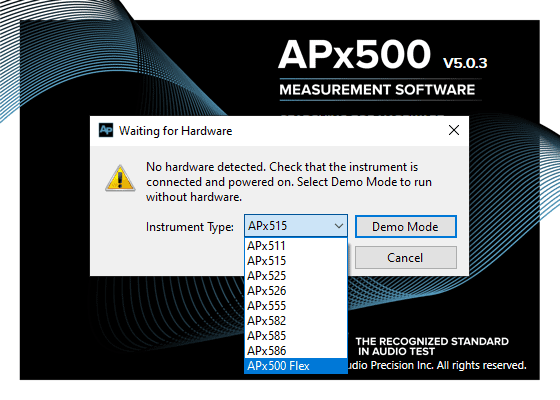
Figure 1. APx500 Software splash screen and hardware detection window.
When you start APx500 software without an APx analyzer connected, you are presented with a prompt that allows you to simulate an APx analyzer in Demo Mode. Demo Mode is an underappreciated tool. Certainly it is a way to see what the software looks and feels like, but it is much more than that. Demo Mode lets anyone:
- 1. View and edit project files created by others.
- 2. Create new project files for others.
- 3. Review saved data and measurements.
- 4. And evaluate the software and experiment with how it works.
Demo Mode does not require an APx analyzer, or paid-for software license, and is available in all releases of APx500 software which can be downloaded from www.ap.com without charge.
Have you ever wanted someone in a different location to run a test for you? Instead of trying to describe the measurement you want, you can start APx500 software even without an APx analyzer connected. You will then be presented with a prompt for which analyzer you would like simulated. If you then select Demo Mode, the software will behave as if that analyzer is connected, though obviously the data will be invalid. In Demo Mode, you can now configure the analyzer and measurements exactly the way you want and then save the project file. If you email the project file to a colleague, you can be confident that the measurements they make will be done exactly as specified in the project file you created.
Similarly if a remote coworker is having trouble with a measurement, they can share the project file with you and even if you do not have access to the same APx analyzer as them, you can simulate it in demo mode to see exactly how their project is configured. This approach also includes reviewing any embedded data from measurements that they have made.
When you use APx500 software in demo mode and you configure the software for analog or digital output or input, no signal is actually generated, and the analyzer is presented with a simple white noise source. This is not very helpful if you want to learn how to practically use the software. In APx500 version 5.0 and later, there is another option. If you select ASIO as your input and output, then select the APx ASIO Loopback as your device, the signal generator will actually generate a signal that is then immediately looped back to the analyzer (see Figure 2).
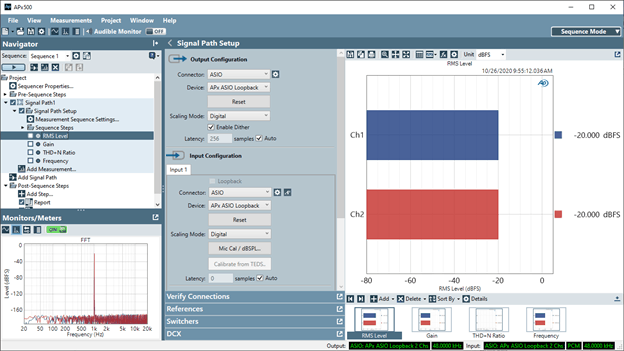
Figure 2. Using the Demo Mode ASIO Loopback capability in APx500 software version 5.0 or later.
This allows you to make actual measurements, albeit on a virtual device. This is quite useful for understanding the different generator and analyzer options and how different settings impact measurements.
APx500 demo mode is a free feature that can be used to evaluate the software and facilitate working between remote sites. Give it a try today!