AP Software & Windows Version Compatibility
AP Software Windows Version Compatibility Chart
| Software | Instruments | 11 64-bit | 10 64-bit | 8 32/64 | 7/Vista 64-bit | 7/Vista 32-bit | XP 32-bit |
|---|---|---|---|---|---|---|---|
| APx500 (v9.x) | APx Series 1 | Yes | Yes | No | No | No | No |
| APx500 (v8.x) | APx Series 1 | Yes | Yes | No | No | No | No |
| APx500 (v7.x) | APx Series 1 | Yes 11 | Yes 11 | No | No | No | No |
| APx500 (v6.x) | APx Series 1 | Yes 11 | Yes 11 | No | No | No | No |
| APx500 (v5.x) | APx Series 1 | Yes 11 | Yes 11 | Yes 10 | No | No | No |
| APx500 (v4.6) | APx Series 1 | Yes 11 | Yes 11 | Yes 10 | Yes | No | No |
| APx500 (v4.5) | APx Series 1 | Yes 11 | Yes 11 | Yes 10 | Yes | No | No |
| APx500 (v4.4.2) | APx Series 1 | Yes | Yes | Yes | Yes | Yes | No |
| APx500 (v4.0-4.3) | APx Series 1 | No | No | Yes | Yes | Yes | No |
| APx500 (v2.7-3.4) | APx Series 1 | No | No | Yes | Yes | Yes | Yes |
| APx500 (to v2.6) | APx Series 1 | No | No | No | Yes 2 | Yes | Yes |
| AP2700 | 2700 Series, System Two Cascade & Cascade Plus | No | Yes 3, 4, 5, 6 | Yes 3, 4, 5, 6 | Yes 3, 4, 5 | Yes | Yes |
| APWIN | System Two, System One | No | No | No | No 7 | No 7 | Yes 8 |
| ATS | ATS-2 | No | Yes 4, 9 | Yes 4, 9 | Yes 4, 9 | Yes | Yes |
Notes:
- Some models and options require a minimum version of APx500.
- Must be run in Windows 7 XP mode, see instructions below.
- Requires AP2700 v3.3 SP1 or later.
- The instrument must be connected to the PC using the USB interface—the PCI, PCIE, and PCMCIA APIB interface adapters can not be used. A USB-APIB Adapter for the System Two Cascade, Cascade Plus, 2700 Series, and ATS-2 may be purchased from AP.
- The 2700 Series OPT-2711 Dolby Digital Generator option can not be used. It appears to be recognized in the Windows Device Manager, however, when you run the AP2700 software, an error message on the IEC 61937 panel indicates that the Dolby Digital hardware is not found. When you close the AP2700 software, you will see a Windows error message (“AP2700 3.30 has encountered a problem and needs to close.”)—this can safely be ignored.
- Requires separate driver installation for Windows 8.
- Will not run under Windows 7, even in XP Mode.
- The instrument must be connected to the PC using an ISA, PCI, PCIE, or PCMCIA APIB interface adapter. The USB-APIB Adapter can not be used.
- Requires ATS v1.60 SP1.
- APx500 v4.5 or later require a 64-bit Windows operating system.
- Not compatible with build 22H2 of both Windows 10 and Windows 11. Please upgrade to the latest APx500 software.
INSTRUCTIONS FOR INSTALLING AND RUNNING APX500 (V2.6 OR EARLIER) IN XP MODE:
APx500 v2.6 and earlier run normally on 32-bit Windows 7, but must be run in “XP Mode” on 64-bit Windows 7. If you can’t simply upgrade to the latest version of APx500 (you are running a custom .NET application tied to an earlier API, for example), follow the instructions below to install and run in “XP Mode:”
Installing the measurement software:
- Download and install Windows XP Mode and Windows Virtual PC from the Microsoft website at http://www.microsoft.com/windows/virtual-pc/default.aspx. You must be running Windows 7 Professional, Ultimate, or Enterprise—the Virtual PC can not be used with the Home Premium edition.
- Configure the Virtual PC. We recommend that you increase the memory allocation setting from 512 MB to 2 GB.
- Connect a USB cable to the instrument, using the USB-APIB Adapter for the 2700 Series or ATS-2, and turn it on.
- Start the Virtual PC in XP Mode. From within the Virtual PC window, install the APx500 control software.
Running the measurement software:
- Start the Virtual PC in XP Mode, if it is not already running.
- From the USB menu in the Virtual PC, attach the instrument.
- Click the appropriate icon on the Virtual PC desktop to start the software.
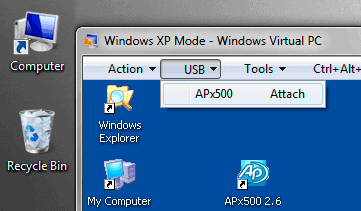
The first time you attempt to start a new version of APx500 from within the Virtual PC, the software will download a firmware update to the analyzer, but then may fail to recognize the instrument when the update is finished. This is because the USB driver has become detached. If this happens, simply close APx500 and then follow steps 2 and 3 again above. Note: The Start Menu in Windows 7 will list the Virtual PC, and then under this will list the AP control software as an installed program. Do not try to start the software directly from the Start Menu, as the USB driver will not get attached. Always start the Virtual PC first.
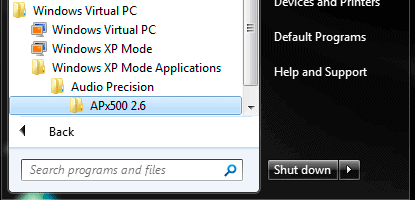
Note: The Start Menu in Windows 7 will list the Virtual PC, and then under this will list the AP control software as an installed program. Do not try to start the software directly from the Start Menu, as the USB driver will not get attached. Always start the Virtual PC first.
RELATED DOWNLOADS
AP2700 and ATS Windows USB Drivers
Drivers for running AP2700 and ATS software in Windows 7 and 8 using the AP USB-APIB Adapter.